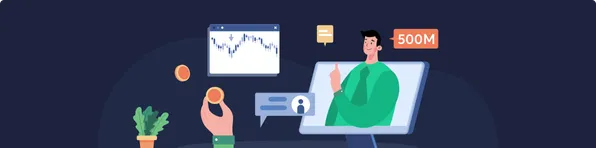Proxy Manager User Guide
1. What is a proxy manager?
Proxy Manager is a new integrated proxy management function of flyproxy . It helps you create personalized profiles and manage proxy needs in one stop through concise visual pages, flexible custom operations, rich interface examples, and various forms to meet your various needs.
2. How to use the proxy manager?
(1)Log in to your account
After logging in, enter the personal center to see the new function [Agent Management]
(2) Apply for a free server
Before using the proxy manager, you need to add the IP whitelist first. If it has been added, you can directly enter the proxy manager interface and click on the free application
(3).Proxy configuration
After the application is successful, click Add Channel to enter the agent configuration interface.
①Proxy type: Only dynamic residential proxies are allowed to use the proxy manager function
②Supports independent selection of different countries, states, and cities around the world
③IP type supports [One-time modification] or [Aging IP]. Selecting Aging IP allows you to customize proxy aging.
④Customize the extraction quantity, a single configuration supports extraction of up to 5,000 IPs.
After completing the proxy configuration, click [Submit] to generate a configuration item record in the list area. You can use this configuration item to extract the proxy IP that meets your set conditions with one click.
(4). Extract proxy IP
After completing the proxy configuration, click the [Extract] button to quickly obtain the proxy IP that meets the current configuration conditions. You can copy or directly open this link to extract the proxy IP.
(5) Create a personalized agent profile
Click on proxy configuration to view the proxy configuration information
① Click on the configuration file to view the parameter information and parameter comments of the proxy configuration. It supports custom modification of configuration information. Click Save after modification.
② Click Get Configuration File API to view the interface example and request parameters for obtaining configuration information. Click [Copy Link] to access the interface to obtain configuration information.
③Click Upload Configuration File API to view the interface example and request parameters for uploading configuration item information. Click [Copy Link] to call this interface to update the configuration information to the proxy server.
Note: Please follow the format in [Configuration File] to enter the configuration parameters
④ Click Extract API to view the extraction link and parameter annotation
⑤ Click Switch IP to switch IP within the validity period. There are two switching methods:
Specify port switching: If you need to switch the IP of a specific configured proxy port, select [Specify port switching] and enter the port number, then click [Confirm switching] to successfully switch.
Switch to a specific configuration item: If you need to switch all port proxy IPs under a specific configuration item, select [Switch to a specific configuration item], enter the configuration item number, and click [Confirm Switch] to successfully switch.
At the same time, you can get the interface links and parameter explanations of these two IP switching methods, which can be extracted and used to achieve the need to switch IP within the proxy IP time limit.